Components
The plugin provides several components that you can use when writing blog. The components are named with the prefix Sb for consistency.
To customize your own styles, you can refer to and use the Client APIs provided by the plugin.
SbArticleList
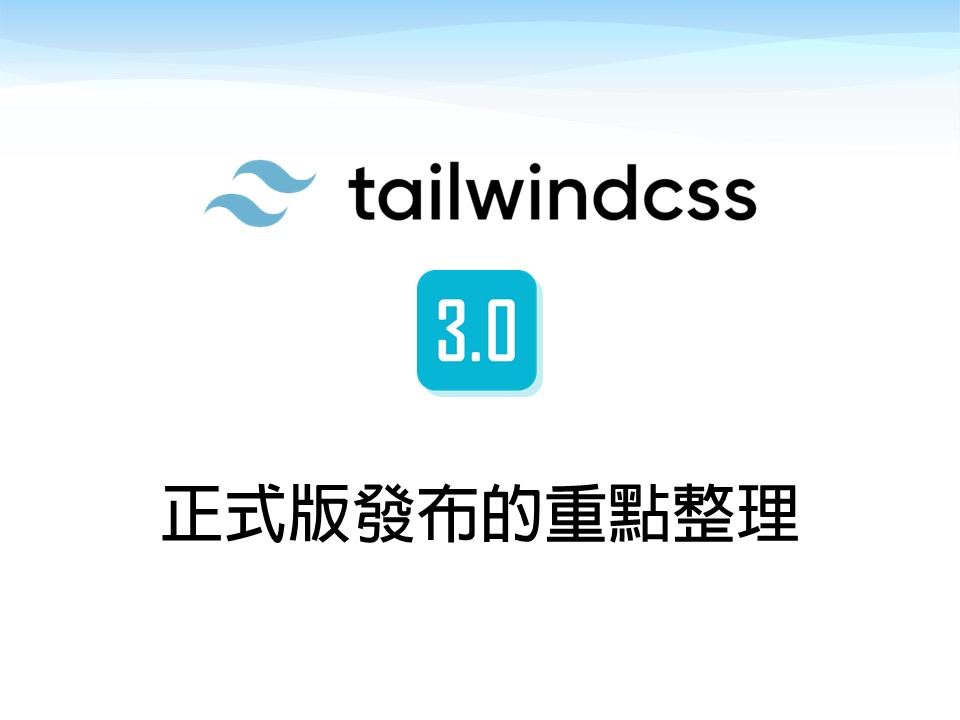
SbArticleList show all articles in a list. You can add the components in your .md or .vue file by yourselfs.
Usage
<sb-article-list></sb-article-list>
<!-- or -->
<SbArticleList></SbArticleList>
SbArticleListByTag
<SbArticleListByTag filter="test1" />
SbArticleListByTag show the articles filtered by tag. You can add the components in your .md or .vue file by yourselfs.
Usage
The attribute filter for the component is required. For the example given, it set the filter to test1 for the components.
<sb-article-list-by-tag filter="TAG-NAME"></sb-article-list-by-tag>
<!-- or -->
<SbArticleListByTag filter="TAG-NAME"></SbArticleListByTag>
filter
- type:
string - input:
tag name
SbTagClouds
SbTagClouds show all tags the articles used. You can add the components in your .md or .vue file by yourselfs.
Usage
<sb-tag-clouds></sb-tag-clouds>
<!-- or -->
<SbTagClouds></SbTagClouds>
SbTagsInArticle
SbTagsInArticle will show all tags of the current article used. You can add the components in your .md or .vue file by yourselfs.
Usage
<sb-tags-in-article></sb-tags-in-article>
<!-- or -->
<SbTagsInArticle></SbTagsInArticle>